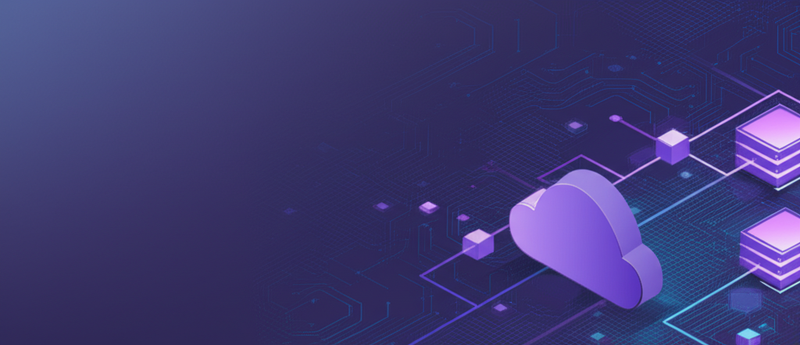
Boost Your Productivity on Heroku: 3 Essential Tips for Developers
Heroku has become a go-to platform for developers looking to deploy, manage, and scale their applications effortlessly. With its myriad of features and options, it’s a powerful tool that can simplify many aspects of web development. However, the platform’s richness can sometimes be a double-edged sword, making it challenging to navigate efficiently. In today’s blog post, we’ll delve into three productivity tips that can help you make the most of your time on Heroku.
1. Simplify Your Dashboard with Default App Lists
When you log into your Heroku Dashboard, you’re greeted with a list of all your personal applications. But what if you’re part of a team or organization that has its apps under a different account? In such cases, you’ll find yourself switching between different app lists every time you log in. This can be time-consuming and, frankly, a bit annoying.
Heroku offers a solution to this problem: setting a default app list. By going to your account settings, you can specify which app list should be displayed by default when you visit the Dashboard. This way, you can jump straight into the applications that matter most to you, saving valuable time and boosting your productivity.
2. Navigate Like a Pro by Marking Frequently Used Applications as Favorites
Heroku’s quick jump search box is a nifty feature that allows you to navigate to any application just by typing its name. But let’s face it, when you’re juggling multiple projects, remembering the names of all your applications can be a tall order.
Here’s where marking applications as favorites comes in handy. Once you mark an application as a favorite, it will appear in the quick jump search box, making it easier to access without having to remember its name. This feature is especially useful for those who manage multiple apps and want to switch between them quickly. And for the keyboard warriors out there, you can access the quick jump search box using the / shortcut, making your navigation even more efficient.
3. Streamline Your Login Process with the Heroku-Auto-Login Add-On
If you’re using Heroku in conjunction with Google G Suite, you’re probably familiar with the somewhat cumbersome login process. Clicking the login button, selecting your G Suite account, and then minimizing your browser can eat up more time than you’d like to admit.
Enter the heroku-auto-login add-on. This Chrome extension automates the entire login process, saving you those precious few clicks and seconds. It’s a small but impactful way to streamline your workflow, allowing you to dive into your projects without any unnecessary delays. You can install the heroku-auto-login add-on directly from the Chrome Web Store.
Conclusion
Heroku is a powerful platform that offers a plethora of features to make a developer’s life easier. However, with great power comes great responsibility—to use it efficiently. By setting a default app list, marking your frequently used applications as favorites, and utilizing the heroku-auto-login add-on, you can significantly improve your productivity and make your Heroku experience more enjoyable.
So go ahead, implement these tips today and watch your Heroku productivity soar!

